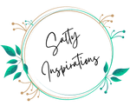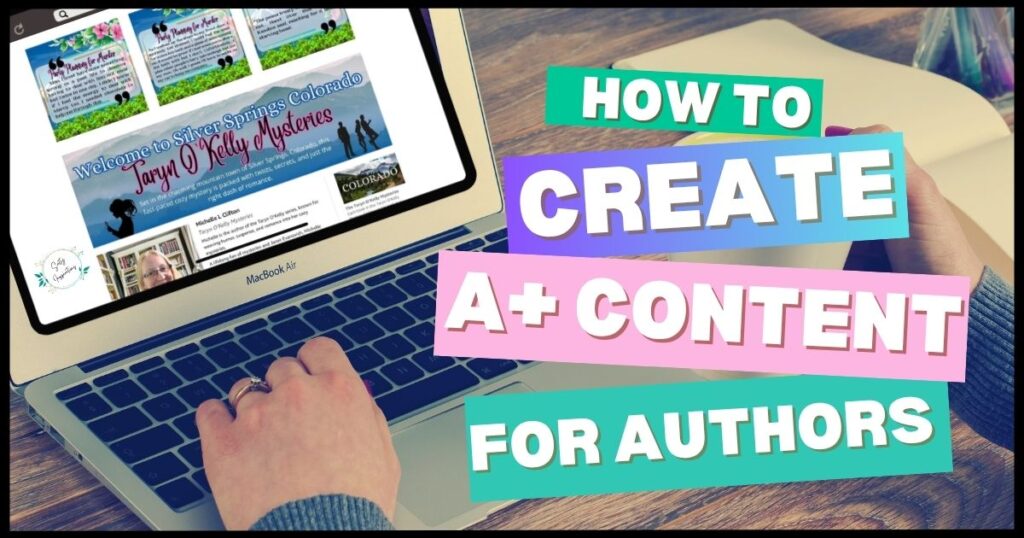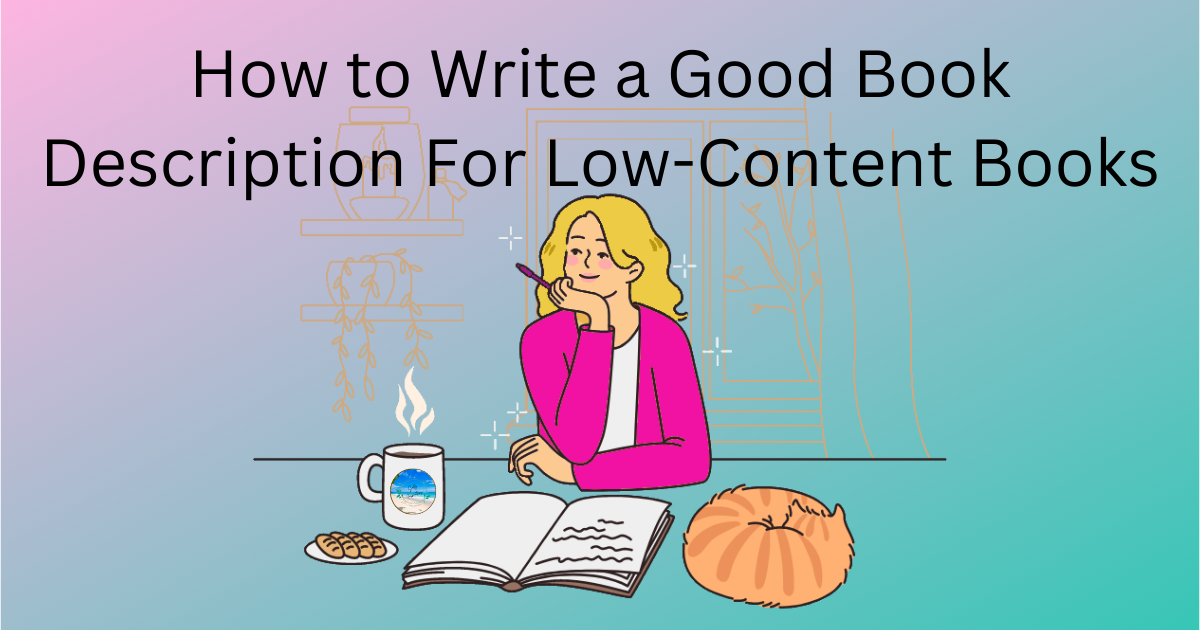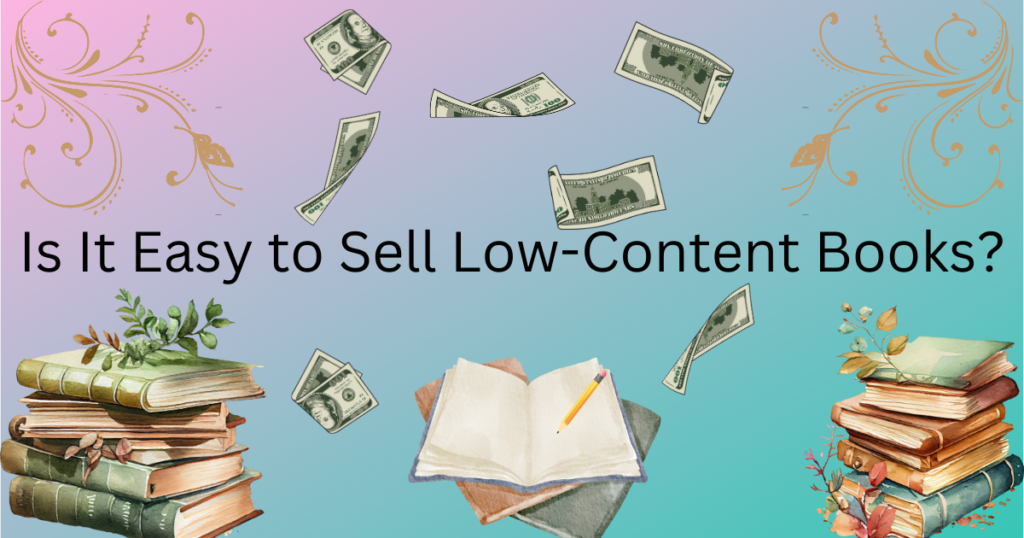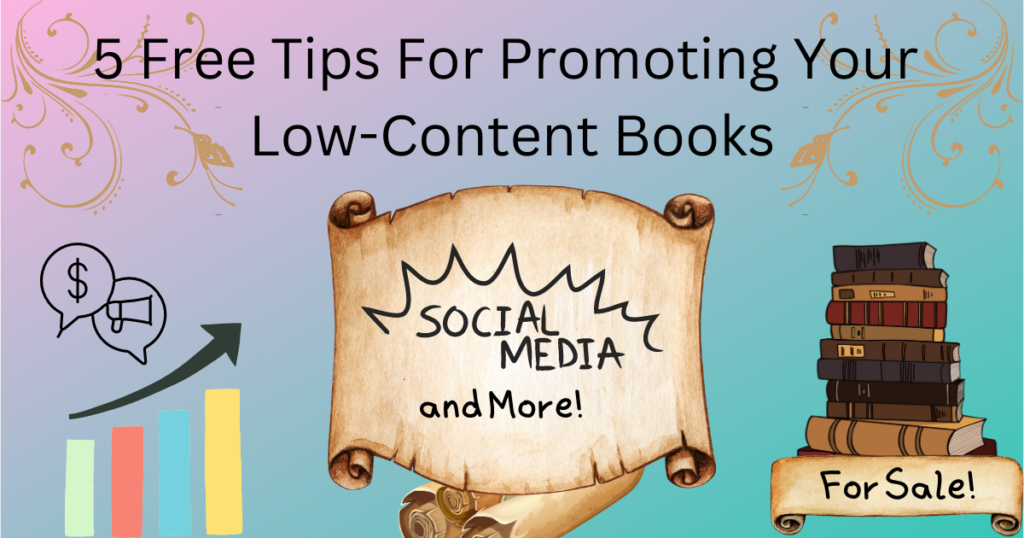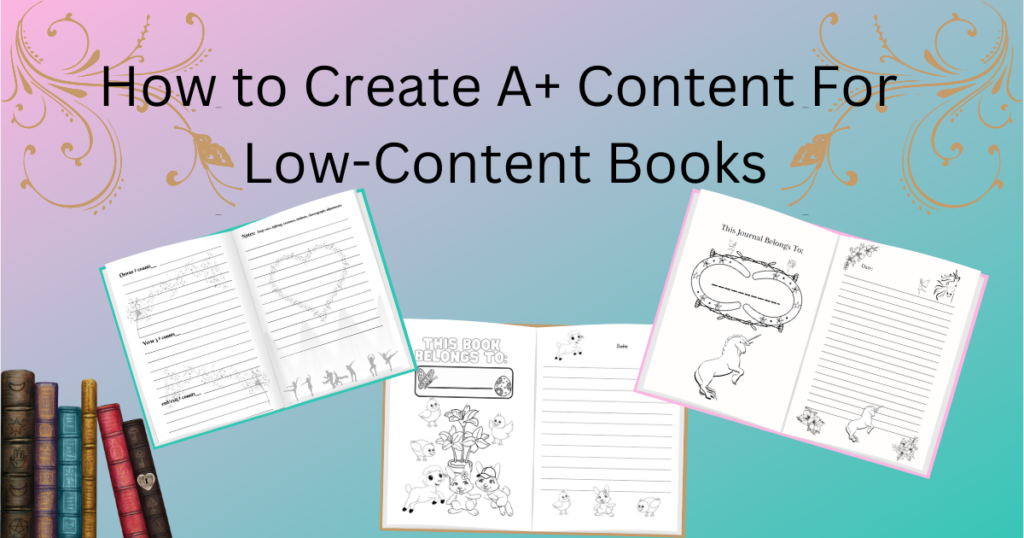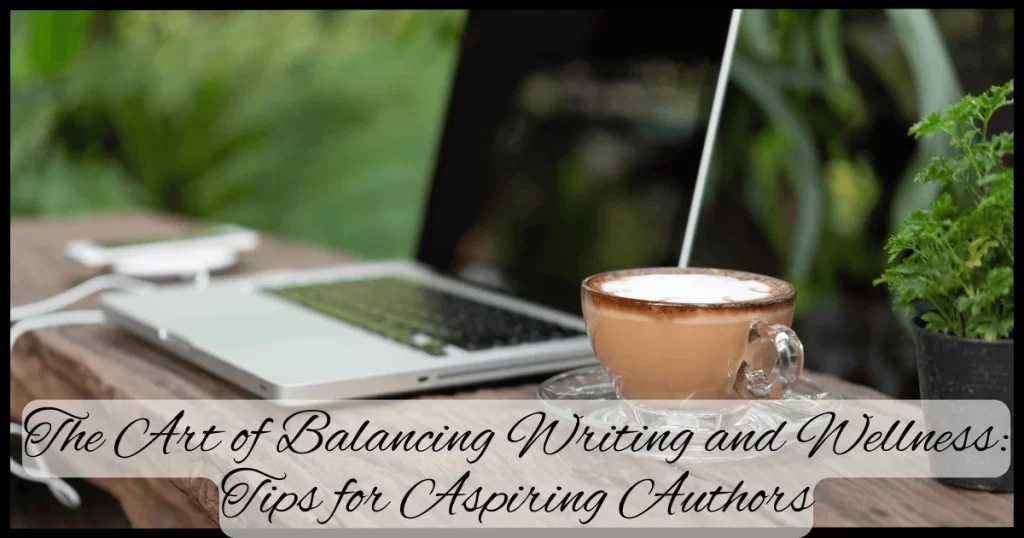How to Create A+ Content for Your Novel on Amazon (Even If You’re Not Techy)
Your book is out in the world. Yay! But now you need people to notice it. If you’ve scrolled past those fancy-looking image sections on other Amazon book pages and thought, How do I get that?, you’re in the right place.
That visual section is called A+ Content, and it’s available for every author using KDP (Kindle Direct Publishing). And the best part? You don’t need a designer to do it. In this post, I’ll walk you through how to create your own A+ Content using Canva, even if you’re not tech-savvy or using the paid version.
What is Amazon A+ Content (And Why Should Authors Care)?
Amazon A+ Content lets you add custom images, text modules, and charts to your book’s product page, right below the “From the Publisher” section.
It’s how top authors make their pages shine with:
- Series graphics
- Character profiles
- Author bios
- Review quotes
- Book comparisons
Amazon says A+ Content can increase sales by 3–10%. It’s free visibility, and it helps readers feel more confident about buying your book.
Who Can Use A+ Content?
If you’re publishing through KDP (Kindle Direct Publishing), you’re eligible!
✔️ Available for both eBooks and print books
✔️ Must be published on Amazon KDP
✔️ Available for most global Amazon marketplaces
If You’re Traditionally Published:
You do NOT control your Amazon listing directly. In this case:
Who manages A+ Content?
Your publisher does, because they:
- Control the ASIN through their Amazon Vendor Central account (not KDP)
- Are the “brand owner” on record with Amazon
- Must create and submit A+ Content through Vendor Central, not KDP
What you can do:
- Ask your publisher if they plan to add A+ Content
- Offer to design it for them (Canva mockups are great for this)
- Ask if they can give you access to help manage content

Step-by-Step: How to Create A+ Content on Amazon
Step 1: Log into KDP and Head to A+ Content Manager
- Log in to your KDP dashboard.
- Click on “Marketing” in the top menu.
- Select “A+ Content” and choose your primary marketplace (usually Amazon.com).
- Click the “Manage A+ Content” button that appears.
Step 2: Start a New A+ Project
- Click the blue “Start Creating A+ Content” button.
- Give your content a name, just something to help you stay organized. (“Taryn Series A+” or “Book 2 Promo,” etc.)
- Click “Add Module” to see layout options. You can add up to 5 modules. I usually do 2–3 so readers don’t get overwhelmed.
- Note the image size requirements for each module. If you’re using Canva Free, you’ll need to get the size right the first time since resizing isn’t available without Pro. Read my post, Canva Pro vs Free, here
A+ Content Image Size Guide
| Module | Size (pixels) | Notes |
|---|---|---|
| Standard Image & Text | 970 × 600 | Versatile and beginner-friendly |
| Single Image & Highlights | 970 × 300 | Good for banners |
| Four Image Highlights | 300 × 300 each | Great for a book series |
| Comparison Chart | 150 × 300 (icons) | Use sparingly, max 4 columns |
Step 3: Open Canva and Create Your Graphics
- Head to Canva and click “Create a Design” – Custom Size.
- Enter the exact dimensions Amazon listed for your chosen module.
- Start designing!
Ideas for A+ Content sections:
- A banner with your book title + tagline
- A “Meet the Characters” row with a quote or fun fact
- A review pull, quote, or award graphic
- A short teaser or series pitch
- A branded footer with your author name and series logo
🎯 Pro Tip: Keep it clean and readable. No small fonts or walls of text. This is visual content designed to capture attention quickly.
Important A+ Content Rules (So You Don’t Get Rejected)
- ❌ No links, pricing, or “buy now” language
- ❌ No customer reviews or quotes from Amazon
- ❌ No guarantees or subjective language like “best book ever”
- ✅ Editorial reviews (Kirkus, PW, etc.) are okay
- ✅ Quotes from the author or fictional characters are allowed
- ✅ All images must be under 2MB and meet Amazon’s dimension/quality requirements
Tips for Images
- Use book mockups (Canva has several free ones if you search “book” under Elements > Frames)
- Upload your cover file, character art, or interior shots (if relevant)
- Avoid blurry images. Don’t use screenshots. Always upload original PNGs or high-res files.
🛑Amazon will reject low-quality or pixelated images. They may also flag overly promotional language like “Buy now!” or “Best book ever!” So keep it classy and focused on what the reader will love.
Mobile Optimization Tips
Most shoppers view Amazon on phones. Your A+ layout must look great on mobile:
- Use short, clear text
- Choose 1–2 sentence captions
- Center align where possible
- Avoid long text-only modules
- Preview on mobile in Amazon’s preview tool before submitting
Step 4: Upload Your Designs to Amazon
- Back in A+ Content Manager, click into each module and upload the matching image from Canva.
- Add Captions, Quotes, and SEO Text
- Each module lets you add short text areas. Make the most of it!
DO:
- Add short series descriptions
- Use keywords like “small town cozy mystery” or “clean romantic suspense”
- Include a quote from an editorial review
DON’T:
- Mention price or availability
- Include Amazon customer reviews
- Add links or your website
- Use promotional phrases like “#1 bestseller” or “limited time offer”
✅ Amazon indexes A+ Content text for search, so use SEO wisely—but don’t keyword stuff.
- Preview the whole thing using the button at the top.
Step 5: Apply the A+ Content to Your Book(s)
- Click “Next: Apply ASINs.”
- Paste in your book’s ASIN number (you can grab this from your KDP bookshelf).
- When your book shows up, click “Apply Content.”
- Hit “Next: Review and Submit.”
And you’re done! 🎉
Amazon usually approves A+ Content within 24–72 hours unless something needs fixing.
Want Your A+ Content to Show Up in Other Countries?
Good news! Once your A+ Content is approved in your main marketplace (like Amazon.com), you can reuse it for other Amazon sites like Amazon.ca, Amazon.co.uk, Amazon.com.au, and more.
Here’s how:
- Go back to your A+ Content Manager on KDP.
- Find the project you just created.
- Click the dropdown next to your content and choose “Start from Existing” or “Copy Content”.
- Pick the new marketplace (like Amazon.ca).
- Double-check your ASINs and hit Submit.
That’s it, no need to recreate everything from scratch! You can even make small tweaks for different regions if needed.
Tip: This is a great way to get extra exposure without a lot of extra work.

Tools I Use
- Canva (Free Version): canva.com
- Amazon A+ Content Manager: Through your KDP dashboard
Bonus: Want to See a Demo?
I’m working on a quick walkthrough video showing how I built A+ Content for one of my novels. Stay tuned! (You’ll be able to watch the step-by-step on my website or YouTube channel.)
Final Thoughts
You don’t need to be a graphic designer or tech expert to give your Amazon page a makeover. A+ Content is a free, powerful way to help readers get excited about your story before they even hit “Buy Now.”
When readers scroll through book after book, your visuals and story snippets are what make them pause.
Even one good layout can increase conversions and build loyalty across your series.
If you’ve been putting this off, try it on just one book. And let me know how it goes. I’d love to cheer you on!
Got questions? Drop them in the comments.
Happy publishing!
Michelle ❤️